To add files, open the case and click Add File(s).
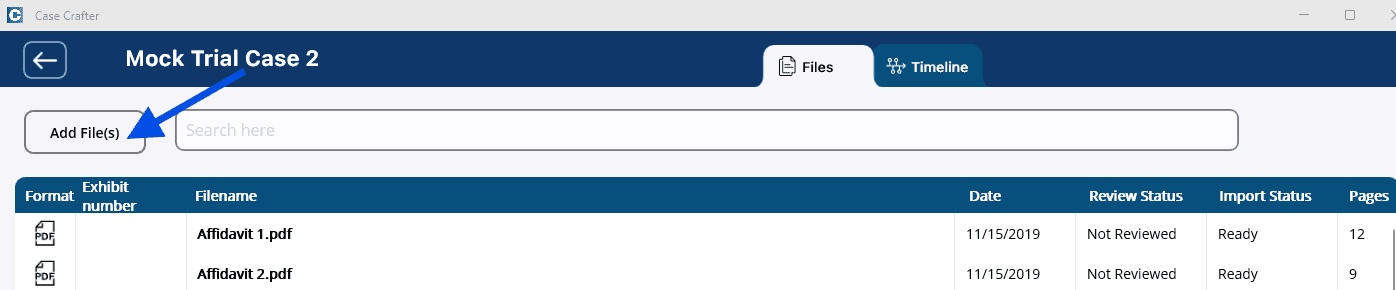
The file explorer on your device is opened.
Find and select the file(s) you would like to add, then click Open. The app supports PDF documents, videos, images, and audio files. NOTE: You can select and add multiple files at the same time.
NOTE: Some video and audio file formats, like High Efficiency Video Coding (HEVC), can only be played if you have the correct codec installed on your device. This is primarily an issue on Windows.
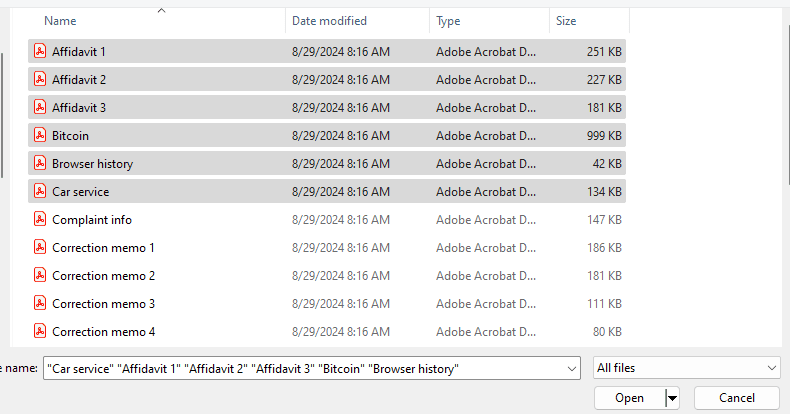
The files are added to the case on your local drive in the case folder in the casefiles folder.  The files are also automatically added to the case in the Case Crafter app. When the files are uploaded to the app, the OCRed PDF files are indexed for the search functionality. If a PDF file is a scanned file that has not been OCRed then it will not be indexed. NOTE: Built in OCR is a future feature. Files that are not indexed will have an Import Status of Ready-no OCR. Indexed files will have a status of Ready.
The files are also automatically added to the case in the Case Crafter app. When the files are uploaded to the app, the OCRed PDF files are indexed for the search functionality. If a PDF file is a scanned file that has not been OCRed then it will not be indexed. NOTE: Built in OCR is a future feature. Files that are not indexed will have an Import Status of Ready-no OCR. Indexed files will have a status of Ready.
 The files are also automatically added to the case in the Case Crafter app. When the files are uploaded to the app, the OCRed PDF files are indexed for the search functionality. If a PDF file is a scanned file that has not been OCRed then it will not be indexed. NOTE: Built in OCR is a future feature. Files that are not indexed will have an Import Status of Ready-no OCR. Indexed files will have a status of Ready.
The files are also automatically added to the case in the Case Crafter app. When the files are uploaded to the app, the OCRed PDF files are indexed for the search functionality. If a PDF file is a scanned file that has not been OCRed then it will not be indexed. NOTE: Built in OCR is a future feature. Files that are not indexed will have an Import Status of Ready-no OCR. Indexed files will have a status of Ready.