The latest version of Case Crafter can always be found on our webpage at https://casecrafter.com/download. Click on the Windows button to download the Windows installer, and run the downloaded installer. After the download is finished Case Crafter will start automatically.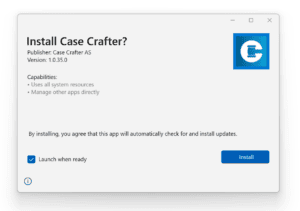
Common installation issues
In case you have problems installing Case Crafter we have listed solutions to common issues below. Also remember that our support team is ready to help you at support@casecrafter.com.
App Installer is not installed
The CaseCrafter.appinstaller requires the Microsoft App Installer application to be installed on your PC. Microsoft App Installer ships as part of Windows 10 and 11 and should be installed on your system. If you are unable to open the CaseCrafter.appinstaller file try to update Windows. You can also download and install the Microsoft App Installer manually. Instructions can be found here.
Installing application from the web is disabled
Windows 10 and Windows 11 allow you to install traditional desktop apps as well as apps from the Microsoft Store. Certain settings will restrict you to only installing Store apps, so you should check those first.
To do this, go to Settings > Apps > Apps & features (Windows 10) or Settings > Apps > Advanced app settings (Windows 11). At the top, you’ll see a Choose where to get apps section. If the dropdown is set to The Microsoft Store only (recommended) then you won’t be able to install apps from anywhere else. This prevents you from installing traditional Windows desktop software like Case Crafter.
Change this to Anywhere (or Anywhere, but let me know if there’s a comparable app in the Microsoft Store if you want) and try running the installation again.