By default, all facts are displayed on the timeline. You can apply filters so that only the facts you want to display are displayed on the timeline.
Click Show Filters to open the Filters window. Click Hide Filters to close the window. NOTE: Your filters are retained when you close the Filters window.
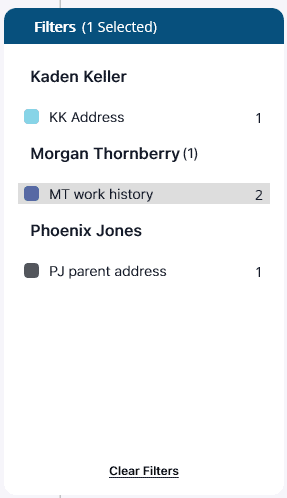
Filtering is done using the tags that have been assigned to the facts.
The tags are divided into groups so they are easier to locate. The number in parentheses next to a group name indicates how many tags from that group have been selected.
Select one or more tags. Only the facts with the selected tags will be displayed on the timeline. NOTE: On a Mac you need to hold down the Option key to select more than one filter.
Selected tags are highlighted gray. The number across from the tag name indicates how many facts have that tag assigned to them.
The number of filters applied is displayed in the header of the window as (# Selected).
Click on a selected tag to deselect it. Click Clear Filters to clear all selections.