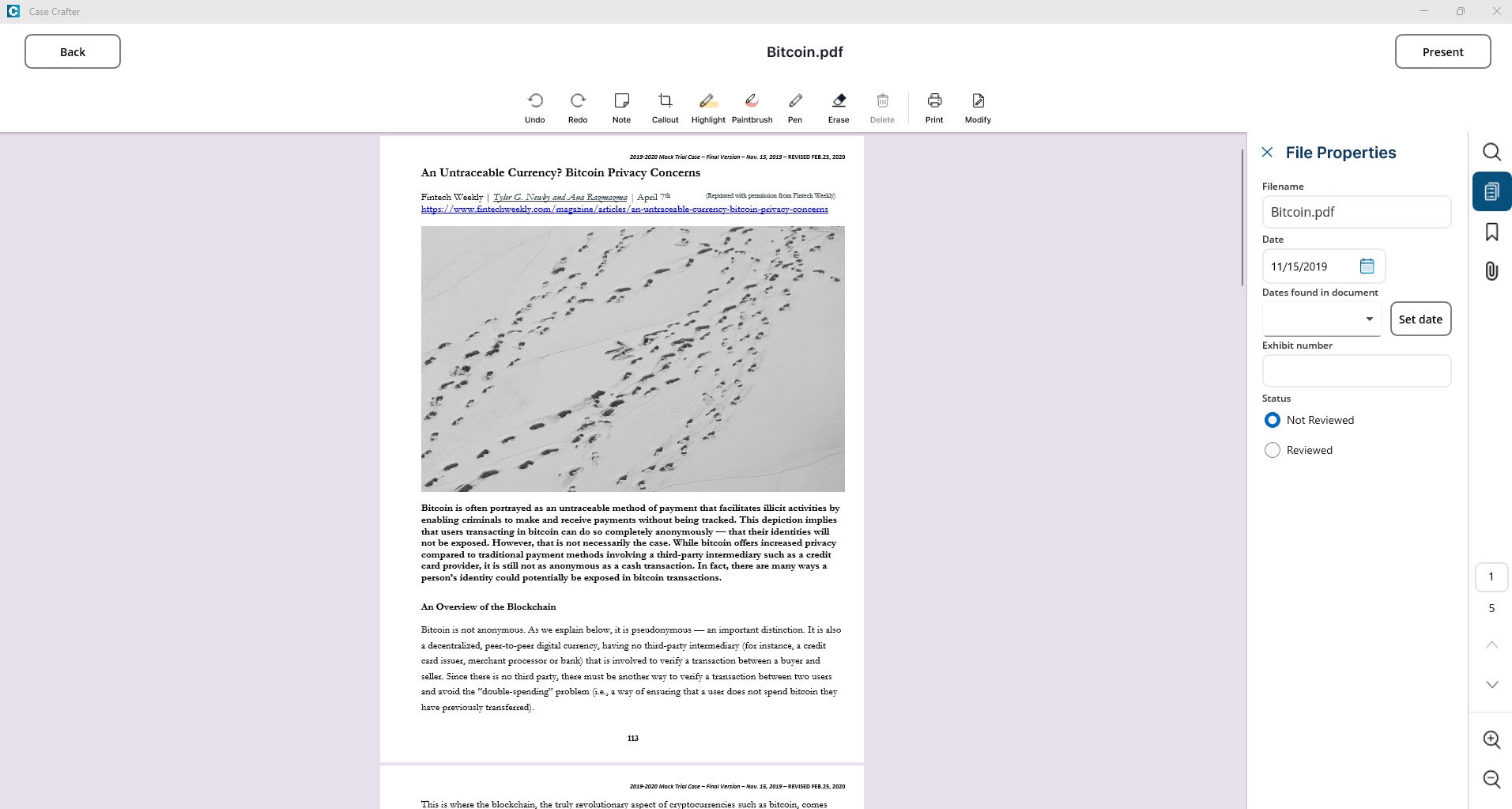Files associated with a case are found on the Files tab when the case is opened.
Existing files are listed in ascending alphabetical order (A to Z) by filename by default. The list can be sorted by any of the columns by clicking on the column’s header. The first click sorts ascending and the second click sorts descending. A sort icon at the end of the column header indicates which column the list is sorted by and how it is sorted – ascending points up and descending points down.
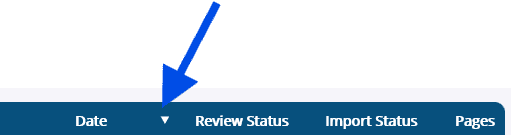
The properties for each file are shown – Format, Exhibit number, Filename, Date, Review Status, Import Status, and Pages. NOTE: Some of the file properties can be edited. See File Properties under Other File Tools.
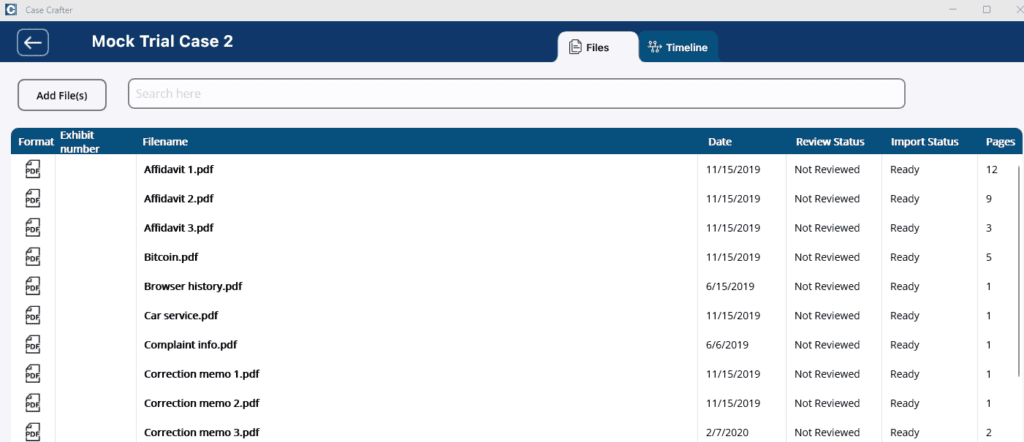
You can search files using the Search here bar. Enter the search text in the bar and press Enter on your keyboard. Filenames along with text in indexed files (Import Status is Ready) are searched and files with matches are displayed.
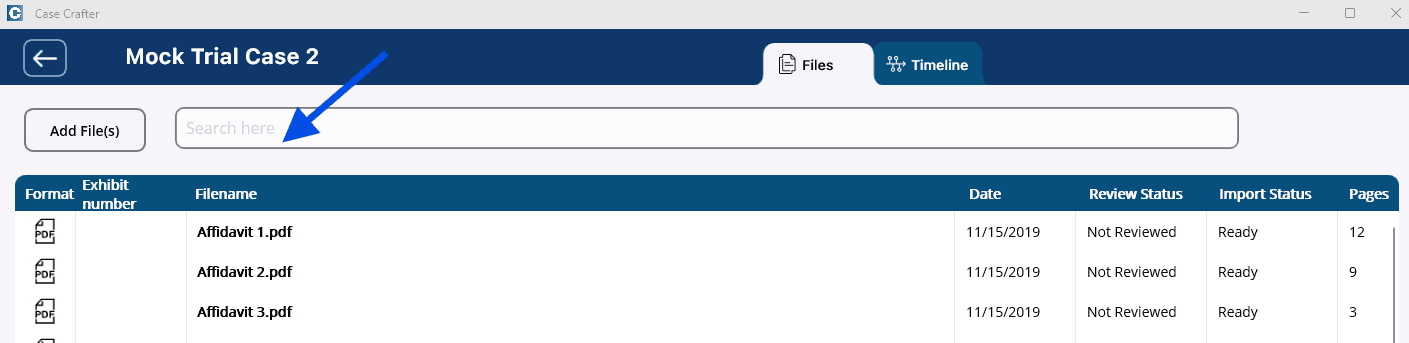
To open a file, click anywhere on the row for the file, or right click and select Open.
The file is opened in review mode.
Review tools are available in the top pane of the window for PDF files. See File Review Tools.
Other tools are available in the pane on the right side of the page for all files. See Other File Tools.
Click Back to close the file.
Click Present to present the file. NOTE: In order to present you must have your device connected to an external monitor. See Present File.