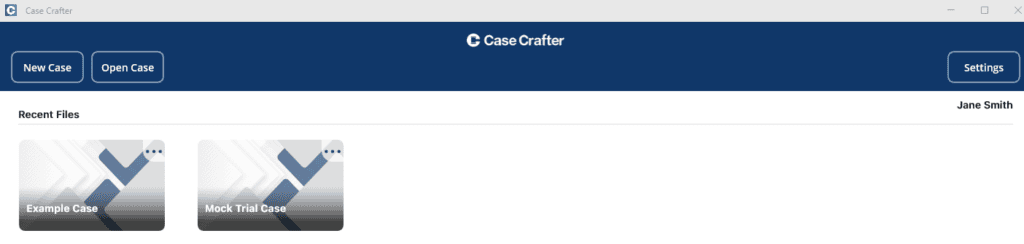To add a new case, click New Case.

The Create new case window is opened.
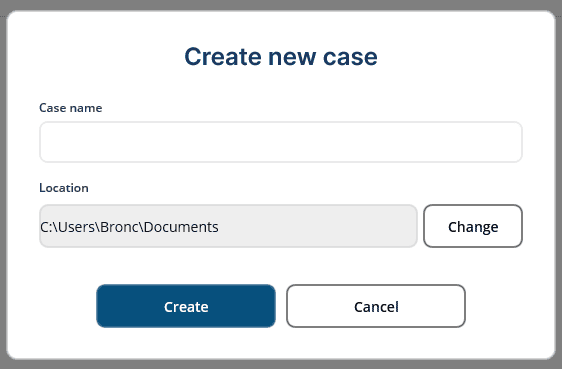
Enter a Case name.
Your case and case files are stored on your device’s local drive. A location is suggested. NOTE: On an iPad, you must pick a location, one will not be suggested. If you want to change the location, click Change, find a location on your local drive and click Select Folder.
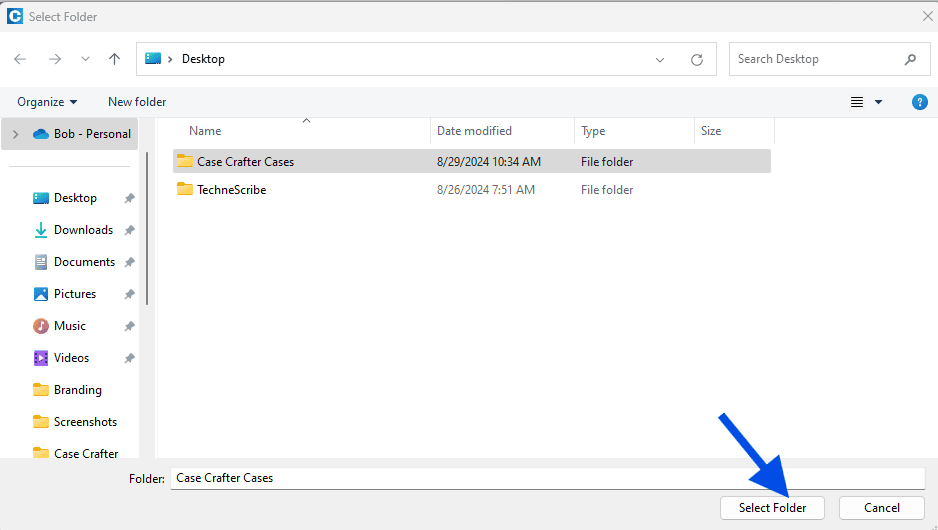
Click Create to add the new case.
NOTE: A folder with the case name in the location you specified is created. It will contain a searchindex folder, a casedatabase Case Crafter Data File, and a cc.lock LOCK file. These items are used by the Case Crafter app. Do not edit or remove these items.
The case is created and opened so that you can add case related files. See Add Files.

Click the left arrow button to return to the main page.
Each case is presented under Recent Files. See Open Case.